How to install Turbo C++ on Windows 7
We are providing detailed procedure how to install Turbo C++ on Windows 7. The very same procedure can be used on Win Vista. If you are running 64 bit version of Win 7, read this article. Users having Win 7 Pro and Win 7 Ultimate should use the virtual Windows XP Mode to install Turbo C++.
Installing Turbo C++ on Windows 7
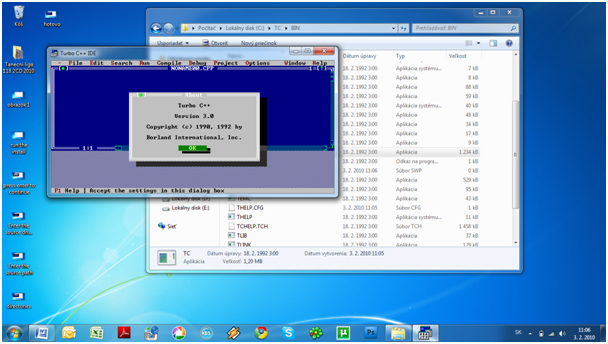
| 1. Extract the zip files to: e.g. C:\TurboC | |||||||||
| 2. Run the install: C:\TurboC\INSTALL.EXE | |||||||||
| 3. Press Enter to continue | |||||||||
| 4. Enter the Source drive: e.g.C and press Enter to continue | |||||||||
| 5. Enter the Source path: \TURBOC and press Enter to continue | |||||||||
| 6. In directories specify where Turbo C files are copied. E.g. C:\TC . When done go to start instalation and press Enter | |||||||||
| 7. Succesfull instalation | |||||||||
| 8. First launch from your destination e.g. C:\TC\BIN\TC.EXE | |||||||||







No comments:
Post a Comment